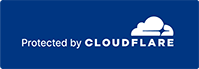Understanding Cookies and How to Enable Them
Cookies are short pieces of data that are sent to your computer when you visit a website. On later visits, this data is then returned to that website. Cookies allow us to recognize you automatically whenever you visit our site so that we can personalize your experience and provide you with better service. We also use cookies (and similar browser data, such as Flash cookies) for fraud prevention and other purposes. If your web browser is set to refuse cookies from our website, you will not be able to complete a purchase or take advantage of certain features of our website, such as storing items in your Shopping Cart or receiving personalized recommendations. As a result, we strongly encourage you to configure your web browser to accept cookies from our website.
Enabling Cookies
Internet Explorer 7.x
-
Start Internet Explorer
-
Under the Tools menu, click Internet Options
-
Click the Privacy tab
-
Click the Advanced button
-
Put a check mark in the box for Override Automatic Cookie Handling, put another check mark in the Always accept session cookies box
-
Click OK
-
Click OK
-
Restart Internet Explore
Internet Explorer 6.x
-
Select Internet Options from the Tools menu
-
Click on the Privacy tab
-
Click the Default button (or manually slide the bar down to Medium) under Settings. Click OK
Mozilla/Firefox
-
Click on the Tools-menu in Mozilla
-
Click on the Options... item in the menu - a new window open
-
Click on the Privacy selection in the left part of the window. (See image below)
-
Expand the Cookies section
-
Check the Enable cookies and Accept cookies normally checkboxes
-
Save changes by clicking Ok.
Opera 7.x
-
Click on the Tools menu in Opera
-
Click on the Preferences... item in the menu - a new window open
-
Click on the Privacy selection near the bottom left of the window. (See image below)
-
The Enable cookies checkbox must be checked, and Accept all cookies should be selected in the "Normal cookies" drop-down
-
Save changes by clicking Ok
What Are Cookies?
Cookies are small pieces of data that websites store on your computer. They help sites recognize you when you return, making it easier to personalize your experience, save your preferences, and remember items in your shopping cart. We use cookies for these purposes as well as for security and fraud prevention.
If your browser is set to block cookies, some site features, such as completing purchases or receiving personalized recommendations, may not work correctly. For the best experience, we recommend enabling cookies.
View instructions for enabling cookies in your browser by selecting the appropriate tab for your browser.
Enable Cookies in Google Chrome
- Click the three dots in the upper-right corner and select Settings.
- Under Privacy and security, click Cookies and other site data.
- Choose Allow all cookies.
Enable Cookies in Mozilla Firefox
- Click the menu button (three horizontal lines) and select Settings.
- Go to Privacy & Security.
- Under Cookies and Site Data, select Standard or Custom and adjust settings as needed.
Enable Cookies in Microsoft Edge
- Click the three dots in the upper-right corner and select Settings.
- Click Cookies and site permissions.
- Under Manage and delete cookies and site data, select Allow sites to save and read cookie data.
Enable Cookies in Safari (on Mac device)
- Click Safari in the top menu, then select Preferences.
- Go to the Privacy tab.
- Uncheck Block all cookies.
Why Enable Cookies?
By enabling cookies, you’ll have a smoother shopping experience, with saved preferences and a functional shopping cart. If you still have trouble, feel free to contact our support team for assistance.